Backing up your Dropbox data is a wise decision to ensure that you have your important files safe even in unexpected scenarios. Dropbox itself is a cloud storage service that offers file backup, sync, and sharing functionalities. If you wish to create an additional backup of your Dropbox files, either for extra security or to store them in another location, here are general steps you can follow:
1. Use Dropbox’s Export Feature
Direct Download: You can directly download files or folders from the Dropbox website. This is practical for small amounts of data.
- Go to the Dropbox website and log in.
- Navigate to the file or folder you want to download.
- For a file, click the “…” (ellipsis) next to the file name and select “Download”. For a folder, click the “Download” button directly.
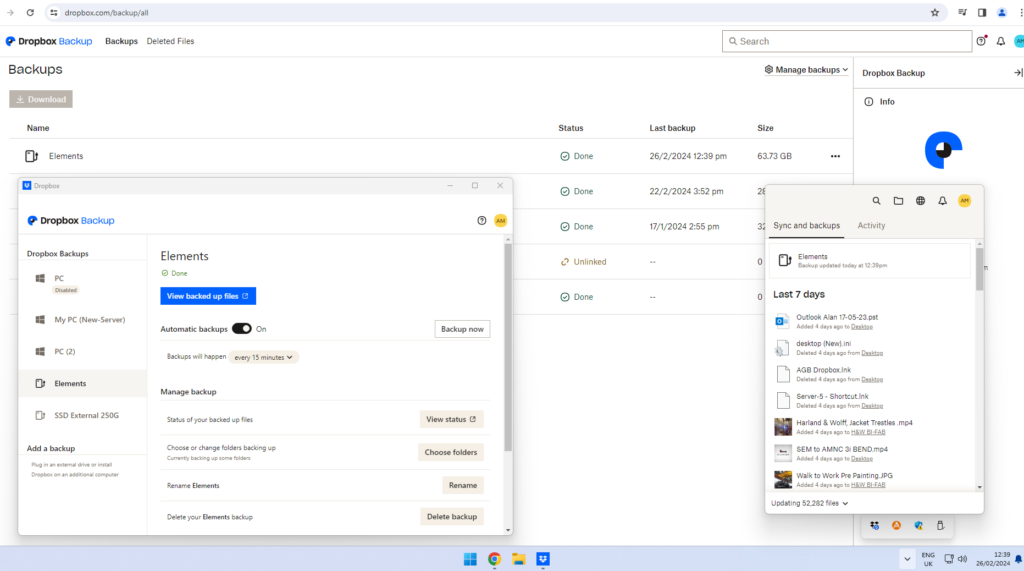
2. Use a Desktop Application
Dropbox Desktop App: If you have the Dropbox desktop app installed, it syncs your online files to a Dropbox folder on your computer. You can copy these files to another location on your computer or an external drive.
- Install the Dropbox desktop app if you haven’t already.
- Wait for your files to sync to the Dropbox folder on your computer.
- Copy the Dropbox folder or specific files from this folder to another location (e.g., an external hard drive).
3. Third-Party Backup Tools
Use a Third-Party Service: There are several third-party services and software that can automate the backup process of your Dropbox account to another cloud service or a local storage device. Look for services that offer direct cloud-to-cloud transfers or that can automate the downloading process to your computer or external drive.
4. Manual Transfer to Another Cloud Service
Manual Upload: If you prefer using another cloud storage service as a backup, you can manually upload your downloaded Dropbox files to this service. This process varies depending on the cloud service provider (Google Drive, OneDrive, etc.).
Tips for Effective Dropbox Backups
- Regular Backups: Regularly update your backup, especially after adding important files to your Dropbox.
- Check Your Backup: Ensure your backup process was successful by checking the backup location. Open a few files to verify they are not corrupted.
- Secure Your Backup: If backing up sensitive information, ensure your backup is stored securely, whether using encryption for digital backups or storing physical backups in a safe location.
- Storage Space: Ensure you have enough storage space in the location you’re backing up to.
- Data Usage: Downloading a large amount of data from Dropbox can consume significant bandwidth; consider this if you have a data cap on your internet service.
The Importance of Backing Up Your Dropbox
Backing up your Dropbox is crucial for several reasons, emphasizing the importance of maintaining data security and accessibility. It serves as a safeguard against accidental data loss, such as when files or folders are mistakenly deleted or overwritten, especially in environments where multiple users access the same documents. While Dropbox offers features like version history and deleted file recovery, these options have limitations and may not cover all scenarios of data loss.
Backing up Dropbox is a key defense strategy against malicious attacks. Cyber threats like ransomware and malware can encrypt or corrupt your files, making them inaccessible. In such cases, having an external backup allows you to restore your important data without succumbing to the demands of cybercriminals.
Data backup also ensures business continuity and personal peace of mind. For businesses, losing critical data can halt operations, lead to financial loss, and damage customer trust. For individuals, losing precious memories or important documents can have significant emotional and practical repercussions.
Backing up Dropbox to another location, be it another cloud service or a physical device, diversifies your data storage and reduces the risk of total data loss due to a single point of failure. It’s a strategy that follows the 3-2-1 backup rule: keep three copies of your data, on two different media, with one of them located offsite.